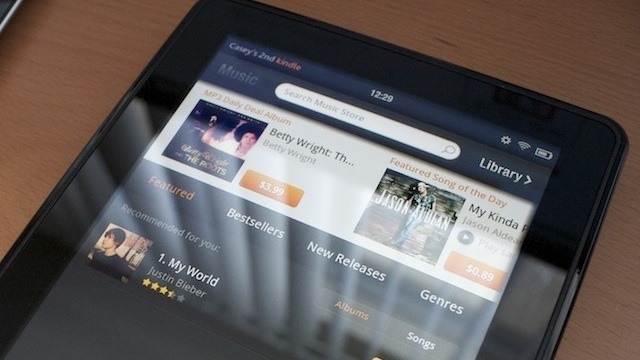
The Kindle Fire, due for release tomorrow, landed in our hands today. As we work on our comprehensive review, we wanted to share our initial impressions. So we unboxed the tablet-like device and skimmed through our collections of Kindle material, browsed the Internet, and gave the keyboard a go. While our initial impressions aren't overwhelmingly positive, this is a device that has some serious potential.
The Kindle Fire is packaged simply in a cardboard box inside a sleeve. The only items inside are the Kindle Fire itself, a charger, and a card in a slot printed with the briefest of instructions. Right. Away we go, then!
When we pulled the Kindle Fire out of its cardboard nest, we noticed it's pretty heavy for its size. Weighing it against the iPad 2 in our hands, the Kindle Fire is much denser, and it has a very soft rubberized back that seems meant less for gripping than cuddling. The body is thicker than the iPad 2, but because it's only a 7-inch screen that's closer to a 16x10 ratio, it is this close to fitting in the back pocket of my jeans.
The two long sides of the device are unadorned, but the top has a pair of speakers embedded, and the bottom has a micro-USB port sandwiched between a headphone jack and a power button that illuminates when pressed. When we power the Kindle Fire on, we get a slide-to-open arrow over a rotating selection of delightfully retro background images.
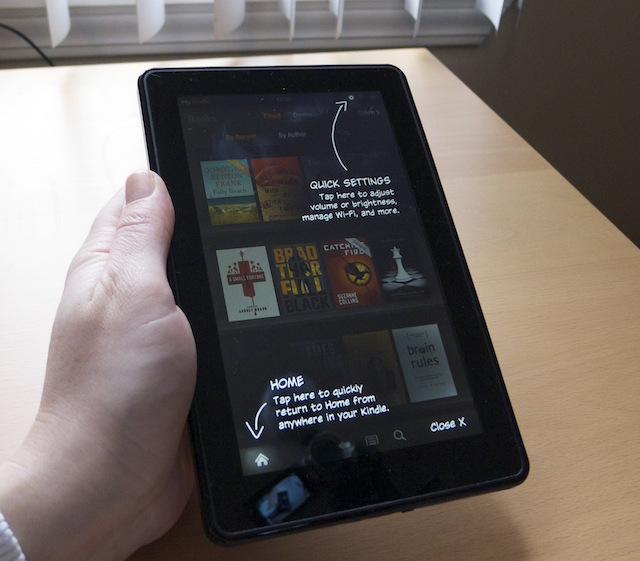




The screen is pretty responsive to swipes and taps, particularly the carousel of recently used media and applications. The Kindle Fire sometimes seems overeager to show you its inertial scroll: even the most restrained of swipes of a fraction of an inch results in the content underneath sailing past for several seconds. With a single big swipe, the inertial scrolling took us through the entire first three chapters of War and Peace on Project Gutenberg.
The screen is very bright, even when the brightness is set to a middling level, and shows off the gray, yellow, and orange interface nicely. With a 1024 x 600 resolution, even tiny text rendered in the browser is readable.
Aside from the "carousel" of recently viewed content, the Kindle Fire has four shortcut buttons preinstalled as "favorites": the Amazon store, the Pulse news app, and browser shortcuts to IMDb and Facebook. We could remove or rearrange them by holding down on an icon, and holding down on an item in the carousel would pop up an option to add it to the Favorites bar.

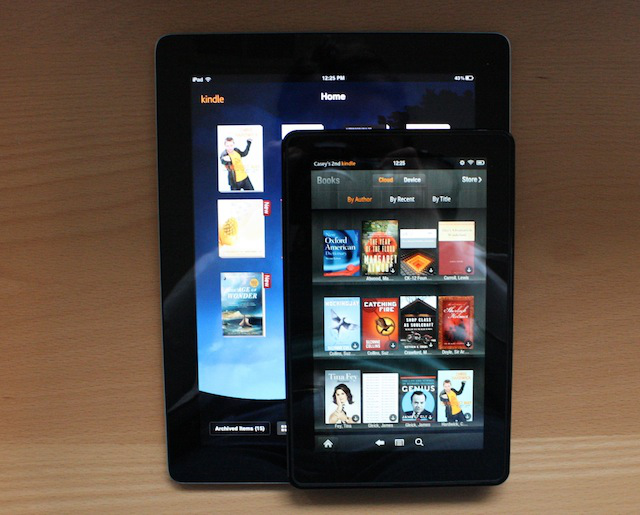
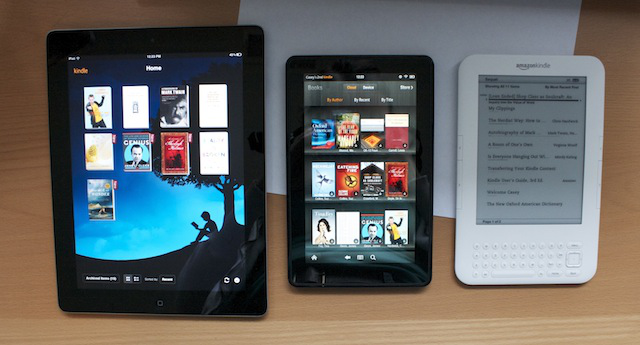
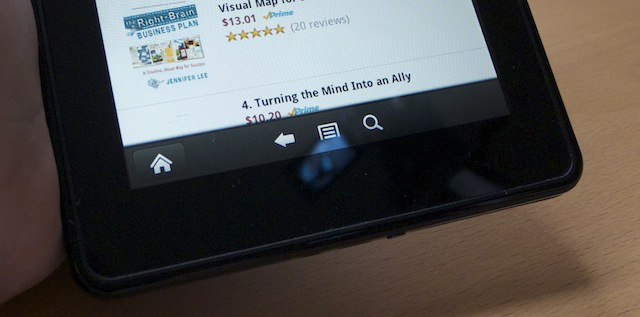
When navigating the Kindle Fire away from the home screen, the four standard Android buttons usually appear along the bottom of the display (back, home, menu, search), but the home button is always isolated in the bottom left corner. When reading a book, a font size button will appear, and when using the Web browser, a bookmarks button is inserted into the mix.
While scrolling in certain places, the Kindle Fire is snappy and pretty, but other tasks, like opening books, are noticeably choppy. Page turning is stuttery as often as it is smooth, but the problem is only really bad when madly flipping pages. Scrolling through webpages can also be choppy, but tolerable so far. Pinch zooming works very well, and the Kindle Fire can rotate quickly between landscape and vertical orientation.
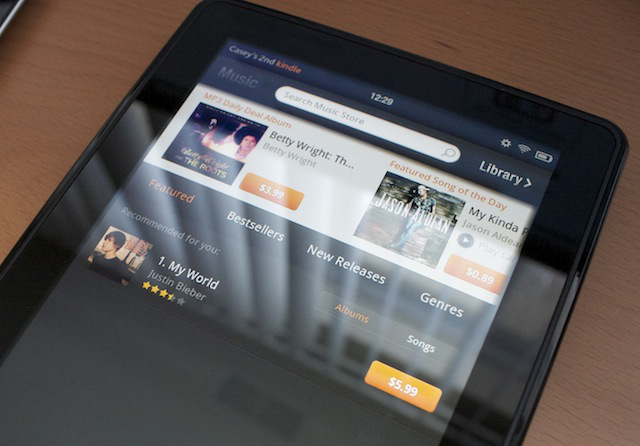
We dabbled a bit with the Kindle Fire's virtual keyboard, and so far, it's not going well for us. This may be because the keyboard is an unfamiliar size—bigger than a smartphone, smaller than the iPad—so our fingers may need some practice recalibrating to the distribution of a 7-inch screen's virtual keys. But so far, screeds typed on the device in portrait are riddled with typos, and the landscape keyboard is both too small for ten-finger typing and too large for thumb-typing.
This is only the beginning of a long, intense Kindle Fire journey during which we will no doubt cram so much media into our brains that the backs of our eyeballs will hurt. Stay tuned for our full-fledged Kindle Fire review in the next few days.
reader comments
114